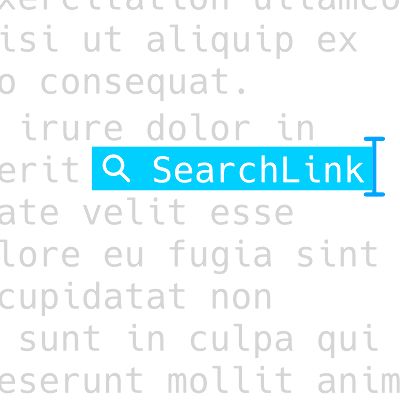SearchLink 2.1
I’ve bumped SearchLink up to version 2.1. It has several new features that make it an all-around powerhouse for linking.
The original SearchLink syntax ([link](!arg)) was designed with the idea that you would mark links as you write and then run SearchLink on the entire document when you were finished. That still works, of course. I found, though, that I was constantly wanting SearchLink’s functionality in more trivial places. Adding the default to Google search was the first step, but making it easy to search all of SearchLink’s services without having to type brackets and parentheses was needed.
In the last update, I added the ability to select any text and run a Google search on it. Now, you can do the same thing with an !arg at the beginning to specify what service to search. Selecting just the text !mas marked and running SearchLink returns [marked](https://itunes.apple.com/us/app/marked/id448925439?mt=12&uo=4&at=10l4tL&ct=searchlink).
You can also skip the Markdown formatting by adding “!!” to the end of the search terms. If you just want the url for the link above, you would use !mas marked!! and the result would be the plain url. This is especially handy for apps like LaunchBar, where you can type input to the Service and have the link returned for immediate opening or copying.
In fact, in LaunchBar you can type “slink” to target the Service, then type Space, enter !mas Ember!! in the field and it will return the url for Ember on the Mac App Store to LaunchBar. Hit Enter again to open it in your browser, or C to copy it to your clipboard. I also made a LaunchBar action that makes allows you to skip the bangbang (“!!”) at the end.
You can also add “^” at the end of the search string to copy the result to the clipboard. This only works with the new syntax (no brackets) and only runs when it’s returning a single link or url. The “^” can be before or after a “!!”, if it exists.
There’s a new tool, too, that lets you turn simple usernames into Twitter and App.net links. For Twitter use !@t, and for App.net use !@adn. To quickly type a link to a user, use something like !@t ttscoff and run SearchLink on just that text. You’ll get [ttscoff](https://twitter.com/ttscoff). Again, you can get just the link and copy it to your clipboard at the same time with !@t ttscoff!!^1.
Lastly, I added !ipod to the search keywords for finding iTunes podcasts.
A quick video showing some of this syntax in action:
Also, the config file format has changed. It’s now a YAML file that’s easier to edit (and easier to parse in the script). You can grab a copy of the new format from this gist and copy any existing configuration options from an old config file into it. Save it as ~/.searchlink. You can opt not to do this and use the defaults, but all your potential iTunes affiliate sales will go to me. You can also edit settings in the Automator workflow, but they’ll disappear every time you update. I suggest the config file.
The project page is updated, as well as downloads throughout the site.
SearchLink v2.3.65
Generate Markdown links from web searches without leaving your editor.
Published 11/10/14.
Updated 01/16/24. Changelog
-
I’ll probably make this work without a bang in the near future. If the text starts with “@” followed by alphanumeric characters, it will just assume you want a Twitter user link. You’d still need “!@adn” to get an App.net user. ↩