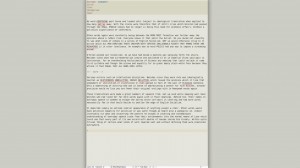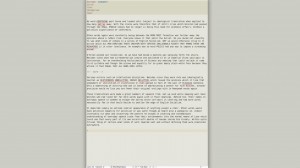 I use TextMate for editing most of my Markdown. I could name a dozen reasons why this is the case, but let’s leave it at auto-pairing, wrapping and the Blogsmith Bundle features. Anyhow, I got a bug yesterday to make TextMate work in “concentration” mode (ala WriteRoom). Not because I think that will improve my writing habits, I just wanted to see if it was possible. A few Google searches later, I have a pretty good solution.
I use TextMate for editing most of my Markdown. I could name a dozen reasons why this is the case, but let’s leave it at auto-pairing, wrapping and the Blogsmith Bundle features. Anyhow, I got a bug yesterday to make TextMate work in “concentration” mode (ala WriteRoom). Not because I think that will improve my writing habits, I just wanted to see if it was possible. A few Google searches later, I have a pretty good solution.
There are a few things we need to pull off:
- Hide other windows, desktop and icons
- Match the background to our TextMate theme background
- Maximize the TextMate window, preferably remove top bar
- Hide scrollbar when not needed
The first step is easy. I used Isolator, which can hide everything but the foreground window and let you specify a background color (taking care of the second point as well). There are a few apps that do this well, Isolator is just simple and free. It’s great for screencasting, too.
Now we need to maximize the TextMate window, but only vertically. The most effective way to do this is with a SIMBL plugin called Megazoomer, which will remove the top bar, too. There’s a hack of Megazoomer available which only maximizes vertically. If you maximize the window to the full width of a widescreen monitor, editing is less than friendly, so this is important. If you’re not into installing SIMBL (and if you’re not using it for anything else, I wouldn’t), stick with zooming or take a look at the Fullscreen Plugin on GitHub.
Finally, some adjustments to the “chrome” in TextMate. The Green Moleskine mod for TextMate is worth downloading for many reasons, and I’ve used it without issue on multiple Macs. I’d recommend just doing it. It will give you a cooler icon, nicer Bundle Editor, HUD “Go to line” and more. It will also hide the scrollbars when they’re not needed, taking care of the last point. Turn off all of the “Gutter” options under the view menu.
Now, with a few clicks, you’ve got a WriteRoom-style editing space in TextMate.