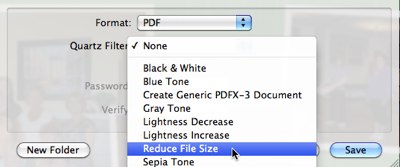It’s probably old news to most, but I just realized this today. Since Leopard, OS X’s multi-talented Preview.app can compress needlessly large PDF’s in a matter of seconds. My clients (and today, my mother) often export PDF’s from various programs that don’t flatten or compress images, ending up with files between 8M and 90M, in my experience. Obviously, when you’re building a website, you want to get filesize down as much as possible. I’ve always used Acrobat to shrink these, usually reducing the size to about 15% of the original. Here’s how to do it with just Preview, which is included with your Mac OS:
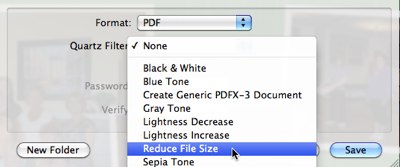
- Open the original PDF in Preview. If Preview is your default PDF application, just double-click the file, otherwise, right-click (control-click) and Open with… Preview.app.
- Choose File -> Save As…
- Give the file a new name; I usually append _r to the filename.
- Before you save, pull down the Quartz Filter menu at the bottom of the dialog and choose “Reduce File Size” from the options.
- Save your file, and enjoy the slimmed-down version.
Compressing PDF’s causes very, very little quality loss, and can make emailing or downloading PDF’s much less troublesome. If you’re not compressing your PDF’s before you share them, you should!