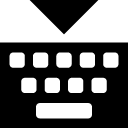KeyBinding madness
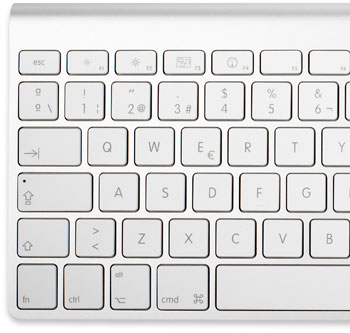 There’s a somewhat mysterious individual who is consistently leaving brilliant little pieces of code and information in my comments. Dr. Drang has been visited by this apparition as well. We’re both duly impressed with what he (or she?) does.
There’s a somewhat mysterious individual who is consistently leaving brilliant little pieces of code and information in my comments. Dr. Drang has been visited by this apparition as well. We’re both duly impressed with what he (or she?) does.
So, I’m digging through the code Lri’s posted and I find a DefaultKeyBinding.dict file. It’s the best one I’ve ever seen, and it inspires me to do some “fiddling” of my own. I figured I’d post my result, but with due credit to Lri (hi, Lri!).
The DefaultKeyBinding.dict file tells your computer at a fairly root level how to handle keyboard shortcuts in input fields. It doesn’t work everywhere, but sometimes it’s surprising where it does work. In those cases, you can save yourself a ton of time by committing a few custom keystrokes to memory.
You may be familiar with the basic Emacs keybindings that are default (Ctrl-a beginning of line, Ctrl-e end of line, etc.), but this allows you to go much further. For more information, check out Macworld hints, an older but very relevant article from Harvard and do a search for more information.
Basically, all you need to do is put the DefaultKeyBinding.dict file into ~/Library/KeyBindings and restart applications you want it to work in. Edit away, and change shortcuts to things you’re comfortable with. Several of mine are sequences which allow groupings, which I like, but you might not. Be aware that these can be a little unpredictable as to when they’ll override a system/application default and when they’ll be overridden (I know there’s a logic to it, I just don’t want to dive into that).
I’ve posted my KeyBindings on GitHub and included a cheatsheet in MultiMarkdown as well as a Readme with the tables already rendered. Direct download link below. If you’re looking for something to nerd out on this weekend, this should whet your appetite.
Killer DefaultKeyBinding.dict v1
Download Killer DefaultKeyBinding.dict v1
A custom DefaultKeyBinding.dict file which adds shortcuts for document navigation, Markdown and much more. Inspired by Lri.
Published 08/13/11.
Updated 08/13/11. Changelog
Just for reference, here’s the table of shortcuts in the KeyBindings file:
Grouped items begin with the groups shortcut, followed by the Keys specified. Items separated by commas are sequential, not concurrent.
| Group | Keys | Function |
|---|---|---|
| Opt-z | copy character before cursor | |
| Opt-r | repeat character before cursor | |
| Opt-t | transpose characters | |
| Opt-+ | uppercase word | |
| Opt-- | lowercase word | |
| Opt-. | capitalize word | |
| Ctrl-w | delete word before cursor | |
| Opt-w | select word | |
| Opt-f | cut word (fold) | |
| Opt-g | copy word (grab) | |
| Opt-h | paste word (hit) | |
| Opt-l | select entire line/paragraph | |
| Opt-s | select from beginning of paragrah to last character | |
| Opt-d | delete line/paragraph | |
| Opt-y | copy paragraph | |
| Opt-x | cut paragraph | |
| Opt-p | paste paragraph below | |
| Opt-Shift-P | paste paragraph above | |
| Ctrl-Shift-A | select to beginning of paragraph and copy | |
| Ctrl-Shift-E | select to end of paragraph and copy | |
| Opt-q | cut to beginning of paragraph | |
| Opt-k | cut to end of paragraph | |
| Opt-, | move paragraph up a line, inserting blank space after | |
| Opt- | move paragraph to end of document | |
| Opt-o | blank line after current | |
| Opt-Shift-O | blank line before current | |
| Cmd-Opt-/ | comment with // | |
| Cmd-Opt-3 | comment with # |
| Group | Keys | Function |
|---|---|---|
| Cmd-Opt-b | bold selection | |
| Cmd-Opt-i | italicize selection | |
| Ctrl-Cmd-w | Return | force Return |
| Ctrl-Cmd-w | Tab | force Tab |
| Ctrl-Cmd-w | 14 | # Headlines |
| Ctrl-Cmd-w | l,t | link text "[selected text](|)" |
| Ctrl-Cmd-w | l,c | clipboard link "[|selected text](clipboard contents)" |
| Ctrl-Cmd-w | i,t | image, selection as alt "" |
| Ctrl-Cmd-w | i,c | clipboard image "" |
| Ctrl-Cmd-w | :,t | create a reference from selected text |
| Ctrl-Cmd-w | :,c | create a reference from selected text, clipboard as url |
| Ctrl-Cmd-w | [ | insert reference link |
| Ctrl-Cmd-w | +|-|* | lists |
| Opt-Shift-L | new list item after current | |
| Ctrl-Cmd-w | e | entity |
| Ctrl-Cmd-w | / | http:// |
| Group | Keys | Function |
|---|---|---|
| Ctrl-Cmd-s | ( | wrap () with spaces |
| Ctrl-Cmd-s | ) | wrap () no spaces |
| Ctrl-Cmd-s | [ | wrap [] with spaces |
| Ctrl-Cmd-s | ] | wrap [] no spaces |
| Ctrl-Cmd-s | { | wrap {} with spaces |
| Ctrl-Cmd-s | } | wrap {} no spaces |
| Ctrl-Cmd-s | < | wrap <> with spaces |
| Ctrl-Cmd-s | > | wrap <> no spaces |
| Ctrl-Cmd-s | wrap single quotes | |
| Ctrl-Cmd-s | ` | wrap backticks |
| Ctrl-Cmd-s | " | wrap double quote |
| Group | Keys | Function |
|---|---|---|
| Ctrl-Cmd-k | move line up | |
| Ctrl-Cmd-j | move line down | |
| Ctrl-Cmd-l | indent line | |
| Ctrl-Cmd-h | outdent line (all the way) | |
| Ctrl-Opt-k | copy line and paste above | |
| Ctrl-Opt-j | copy line and paste below | |
| Cmd-Opt-Up | modify selection up | |
| Cmd-Opt-Down | modify selection down | |
| Cmd-Del | Forward delete to end of paragraph |
| Group | Keys | Function |
|---|---|---|
| PgUp | Page Up | |
| PgDown | Page Down | |
| Opt-PgUp | Scroll up | |
| Opt-PgDown | Scroll Down | |
| Opt-1 | bookmark | |
| Opt-2 | jump to bookmark |